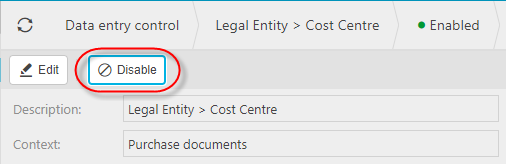Data Entry Control (DEC)
DEC is available to restrict catalog values to e.g. Cost Centres for a Legal Entity.
Note
When in force, these restrictions apply to the entry of documents (e.g. Purchase Invoice) as well as any reporting & enquiries.
A User may be in multiple DAC Groups and when this is the case, will inherit the aggregate access.
Data Entry Control (DEC) Group
Select New to create a new DEC.
Select the Attributes you wish to use followed by Apply.
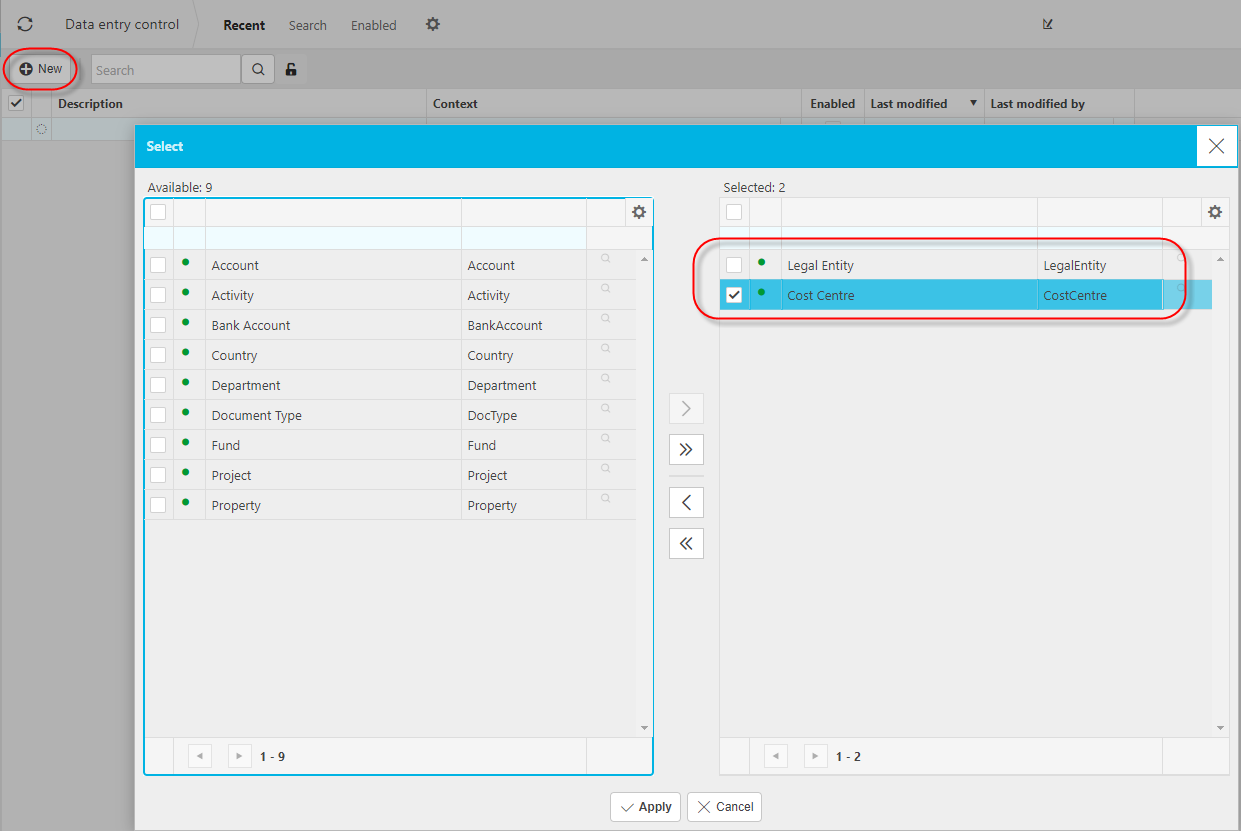
Tip
You must have a minimum of 2 attributes but you may have more 3 or more if you wish.
Select the Context

Tip
You can apply the DEC to selected document contexts e.g. Purchase documents or even all document contexts. If as in the example given here, you only choose Purchase Documents then the DEC will apply to all Purchase documents. You can change the context at a later time.
Select the primary attribute values that you want to apply the DEC to (Legal Entity in this example).
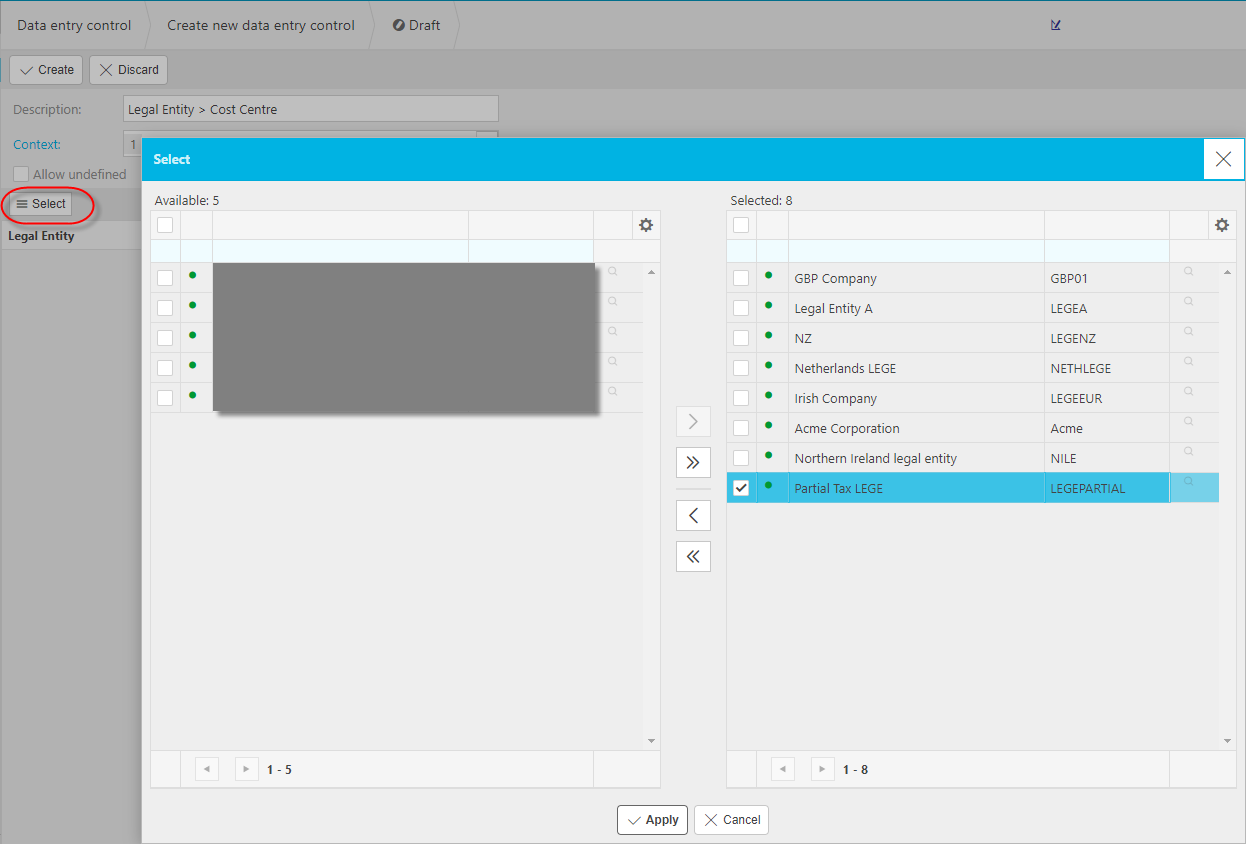
Select each Legal Entity in turn and then press Select for the secondary attribute and choose the Cost Centres you wish to use for the Legal Entity followed by Apply.

When you have finished, press Create to create the DEC in draft.
Press Enable to activate the DEC.
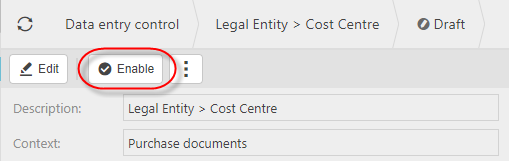
Note
The DEC will not work until you have Enabled it. You may wish to defer enabling until you have completed the DEC setup.
Select Disable to stop the DEC working.